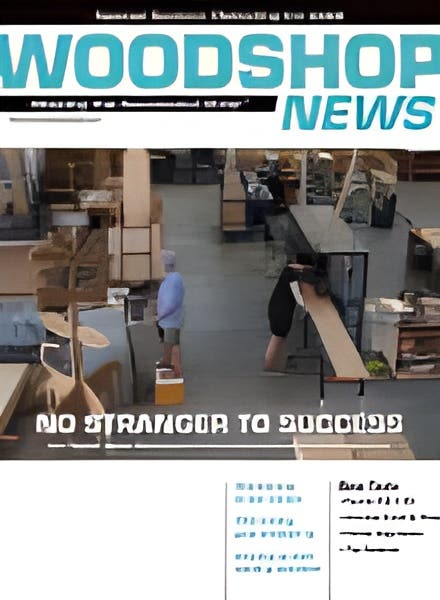CNC software: Where to start?
For a woodshop owner, this can be an intimidating question.
For a woodshop owner, this can be an intimidating question.
We all know that adding a CNC can transform a business. It’s not the machine that scares us, because we deal with those every day. It’s the computers – the design (CAD) and machining (CAM) software that can keep a woodworker up at night. Most of us have heard of publishers such as Cabinet Vision, KCD and Mosaic who have streamlined the design process. Even so, the idea of having to learn a whole new skill set can instill fear in someone who is more familiar with carbide than cursors.
The best way to deal with the challenge is to start small, take small steps, learn the concepts, and then grow from there in ways that best suit your business. And no, it doesn’t need to be expensive.
We fear what we don’t understand.
I teach CNC classes at Red Rocks Community College in Colorado, and my experience there may help take the fear out of the software process, especially for small shop owners. When we first introduced the classes, few students chose to sign up. So, we began to offer one-hour sessions to students who were enrolled in the entry-level woodworking course. In that hour, and with significant coaching, the students designed a small nameplate using the same software that would be used in the CNC router class. The next time registration opened for students, the CNC router class filled up in one week. The short session had removed the mystery, and piqued students’ interest. The fear was gone.
A good place to start is to take advantage of some resources that are not actually focused on mass production. Before investing in a production machine, a woodworker might want to think about buying a very inexpensive desktop machine such as the Shark SD100, just to learn the concepts. This machine from Next Wave CNC (nextwaveautomation.com) retails for about $1,200 and comes with VCarve Desktop from Vectric (vectric.com). The software is very basic, but once you get a handle on it the upgrade (about $350) to VCarve Pro will let you design cabinet parts for most production CNC routers.
If you’d prefer to take a class rather than invest in a small CNC and self-teach, you’ll be able to find entry-level classes at local school, community colleges, makerspaces or occasionally at woodworking stores such as Woodcraft or Rockler. Software and hardware vendors offer varying degrees of training. Some is online while some is in person, and there may or may not be a fee.
Before exploring those resources, it can be helpful to understand the roles played by different software programs in the design-to-machining process.
Step 1: Understanding workflow
In my college classes I ask students to begin by developing a concept, and software may or may not be involved at this point. A variety of inputs may be involved, but a pencil sketch will usually suffice.
The next step involves digital or computer-aided design (CAD), where the design can be visualized. It may look like a set of two dimensional (2D) lines, or it may look like a 3D object depending on what is being created. Drawing is not very complicated, but it does take some practice to get used to tools that can draw circles, rectangles, straight lines, and so on.
Once a drawing is complete, the next step is CAM, which can mean computer-aided manufacturing or machining. Here, you apply toolpaths to the digital design. A toolpath specifies what sort of tool (the shape of the router bit) and then defines the path it will travel across the wood. Before actually making any cuts, most programs will let you simulate the cutting process and also see an image of what the final part will look like.
Most CNC software packages integrate CAD and CAM. That is, one package will do both the design and the tool-pathing. And most packages also allow importing of digital designs from widely used general purpose design software, such as AutoCAD, Solidworks, and Rhino3D.
The CAM software will use small ‘plug-in’ modules to customize the work for a specific machine. These pieces of software are called post-processors. Vcarve Pro includes hundreds of post-processors, enabling output for machines from most manufacturers.
The CAM translates all the instructions into a computer language (well, more of a dialect) called G-code. This can be examined using a simple text editing program such as Notepad++. The name G-code comes from the fact that many of the lines of code involve commands that begin with the letter G.
CAD software can usually produce a readable document (in English) that helps the woodworker when he/she is setting up the CNC router to cut a part. Vectric calls this document a Job Sheet and in it the part is identified, the stock is specified, and then the tools and the feeds and speeds are described. This information is critical when the job is to be cut by a different person that the person who designed the toolpaths, and it’s also valuable when a job doesn’t get cut for several days after the design was done and memories are fading. Feed refers to how fast the spindle or router is traveling as it cuts, and speed refers to how fast the bit is spinning.
When G-code is brought to the CNC router, a different type of software comes into play. Referred to as controller software, it interprets the G-code and then instructs the router how to operate the motors, spindles and any other moving parts. Control software is unique to the control module that comes with each specific CNC router. For example, at Red Rocks Community College each of the three CNC routers uses a different controller: VelocityCNC for the Forest Scientific router, Mach3 for the Legacy Woodworking router, and Fagor software for the Fagor controller on the Freedom Machine Tool router. There is little commonality to controller software. An expert on a Fagor controller will not be able to walk up to a Mach3 controller and cut a part without a hitch. It is necessary to learn the controller software used on your CNC router.
Step 2: Initial software
Free trial versions of CAD/CAM software are available from some vendors, and these enable learning as well as “try before you buy”. They let you to do design work, apply toolpaths, and simulate cutting of the part, but probably won’t let you complete the final step of generating the G-code to cut the part. A special version of VCarve Pro, Makerspace Edition, lets members work on their projects at home on their own computer using the free software, and then lets them bring their file to the makerspace (a communal workshop, usually in a school, library or public/private facility) where they can use a licensed copy of the software to save toolpaths for machining.
Once you have figured out whether to use that kind of shared software or invest in your own package, the it’s time to design something simple to get the ball rolling. This can be something trivial such as a nameplate, a bracket or some other practice part. Run through the workflow from start to finish. At first, use only simple but fundamental 2D toolpaths such as profiles and pockets. Then you can step up to a 2.5D toolpath such as V-carving. It’s not necessary to actually cut the part, just simulate it, and be proud of what you have done. The objective is to develop competence and confidence one step at a time.
Use online tutorials and/or books to provide guidance, whichever works best for you. The tutorial videos on the Vectric website (under the Support tab) are excellent. And don’t skip the “What is CNC?” section for a useful overview. Plus, the Getting Started videos illustrate how to create the simple sorts of parts with which you’ll want to begin. I recommend the Avalon Nameplate as the first tutorial video for my students.
The book CNC Router Essentials by George Vondriska and Randy Johnson provides excellent explanations and examples.
Step 3: At the CNC router
Once you have designed and simulated the part, you will want to save the toolpaths. This is the process that actually creates the G-code, and also saves it to a location of your choosing. Remember, you will need to specify the post-processor appropriate to the CNC router that you will use. At this point you can also begin to look to the CNC router manufacturer for guidance. It’s likely that the CNC manufacturer has already provided the appropriate post-processor through the CAD program. If not, you’ll need to request a post-processor from the CNC manufacturer.
Those manufacturers are also the best source for training on their own particular models, and for training on the controller software that’s used to operate the machine.
Most small- to mid-range manufacturers have both video tutorials and manuals available for free on their websites. Excellent examples are found at Next Wave Innovations, ShopBot, and Legacy Woodworking, among others.
Step 4: Find colleagues
A number of CNC users have commented on the value of “fellow travelers”. A group of new CNC router owners in Colorado recently banded together to form a user group and their distribution list has now grown to over 100 members from hobbyists to small shop owners. A recent virtual meeting included members from California and Canada, evidence of the value of “CNC community”.
The ShopBot Community is an online forum with a wealth of information and support.
Vectric’s community has more than 20,000. The members share projects, pose questions and post answers.
There are, of course, many ways to approach CNC router software. In fact, the abundance of available information can be intimidating for a newcomer. My advice as a CNC teacher is to just pick an approach and then follow through with simple projects.
This article was originally published in the October 2020 issue.