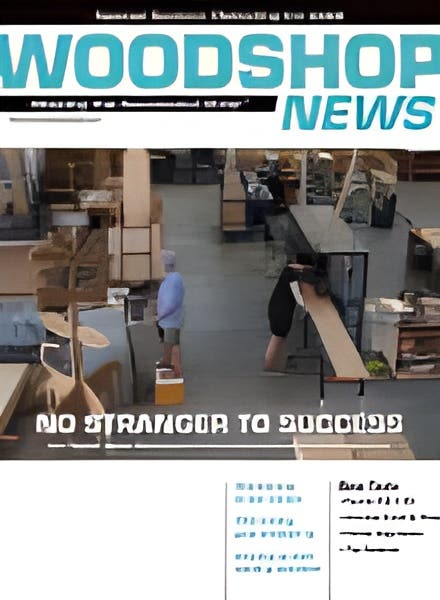A technologically advanced shop has a modern computer workstation with CAD-oriented graphics cards and 3D image rendering programs. But don’t forget the monitor.
A consumer-grade monitor, like you use at home, will not do justice to the high quality images generated by a workstation and CAD-oriented graphics card.
Professional-grade monitors are larger, generate more colors and clearer images, and do it faster. They are certainly more expensive, but worth it.
Like everything else with computers, there are numerous characteristics and specifications to judge the quality of monitors.
Let’s start with the top six:
- The bigger, the better.
- Two monitors are better than one.
- The more colors a monitor can generate, the better.
- The higher the pixel density, the better
- The faster the response time, the better
- Make sure it has connectivity with the graphics card.
Specs matter
The first technical term to guide in the purchase of a professional monitor is pixels, an abbreviation for Picture Element, the very small dots that make up the images on a computer monitor. Each pixel can display a different color or shade, contributing to the quality of the image or rendering. So, the pixel density is something to strongly consider when shopping for a monitor.
Another is the aspect ratio, a proportionate measure of the horizontal and vertical dimensions of the screen. Common ratios are 16:9 or 21:9.
Two other important specifications are the response time of a pixel in the monitor, such as its ability to change colors (measured in milliseconds). A lower number is better for comparison as it indicates a faster transition from one color to another. The second is the refresh rate, which is the number of times in a second that the display is illuminated, particularly important when panning or rotating the image. So, the faster the refresh rate, the smoother and sharper the image will appear, which makes it easier on the operator’s eyes.
The monitor’s display resolution is also important as it is the measure of the number of distinct pixels in each dimension, width by height, that can be displayed. For a given display size, the maximum resolution is limited by dot pitch, which is the distance between sub-pixels of the same color in millimeters. In general, the smaller the dot pitch, the sharper the picture will appear.
Display resolution is measured in pixels. Common display resolutions are 1980 x 1080 pixels, 2560 x 1440, 2560 x 1600 and 3840 x 2160.
Monitors with extremely high display resolutions can display over one billion colors.
Make sure the application, graphics card and monitor are compatible. This issue can often be handled through the driver for the graphics card or through settings in the operating system.
Just a few years ago, two 22’ to 27” monitors were adequate. Now there are 32” to 34” curved monitors, known as ultra-wide monitors.
Laying cable
Graphics cards generally come with several different kinds of output connectors, and monitors come with several different kind of input connectors.
Common connectors include HDMI (MHL), DisplayPort (DP) and MiniDisplayPort (mDP), several High Definition Multimedia Interface (HDMI) versions (1.0 though 2.1), USB and audio.
In each case, the physical connector is the same, but capabilities have evolved, and fortunately each successive version of HDMI is backward compatible, though not all the new features will work on older equipment. And despite the claims, gold connectors are no better than brass connectors.
On the surface, high-end monitors for CAD work don’t look all that different from consumer-grade models. So, it is very important to investigate and judge the technical specifications.
This article originally appeared in the February 2019 issue.