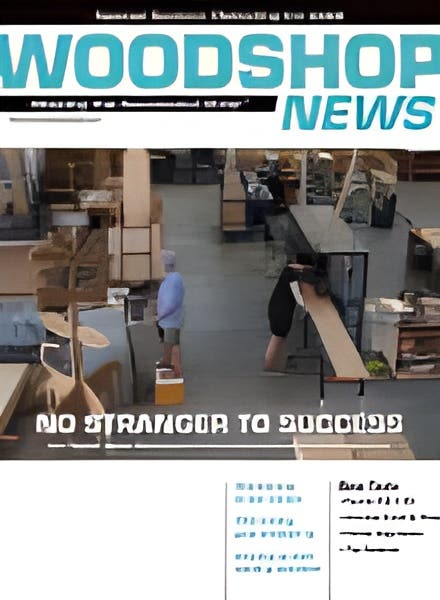SketchUp makes CAD learning comfortable
When @Last Software released SketchUp in 2000, woodworkers found an alternative to the high price and learning obstacles of CAD programs. SketchUp remains a relatively inexpensive option and still has…
When @Last Software released SketchUp in 2000, woodworkers found an alternative to the high price and learning obstacles of CAD programs.
SketchUp remains a relatively inexpensive option and still has the feel of drawing with pencil and paper. Google acquired SketchUp in 2006, followed by Trimble in 2013. Trimble applies technology to a wide variety of mature industries, such as Building Information Modeling to plan, design and construct buildings and infrastructure.
Part of SketchUp’s appeal is its versatility. Third-party software developers can easily write plugins and extensions that increase the program’s speed and capabilities to complete a given specialized task. And nowhere is that more evident than in the cabinet design. SketchUp can enhance the capabilities and efficiency of any cabinet shop — large or small — and with a minimal outlay of time and money.
There are basically two ways to use SketchUp to design cabinets. The first is the draw-it-yourself method. The second is to buy a plugin or extension to do the work for you.
If you are comfortable with the many features of SketchUp, then by all means take the plunge and begin designing and drawing cabinets. The way to think about designing and drawing the cabinet is to use the same thinking and steps you would as if you were cutting the sheet goods and solid wood.
The first step is to draw a rectangle to represent the depth and width of your cabinet. Then add the cabinet’s components. You’ll quickly learn how to use the Component Tool, which essentially creates a copy of a cabinet design that can be saved for future use. If you need to modify a component, the tool automatically adds the change to all of the similar cabinets in your design. Jay Bates provides an excellent demonstration of the Component Tool in Episode 168 on his YouTube channel.
Another tool — Dynamic Components — lets the user reconfigure a design with a dedicated menu to a specific piece. You can use shared Dynamic Components — designs created by other users and manufacturers in the SketchUp 3-D Warehouse — or pull from a personal library. This is a real time-saver, particularly if you’re designing an entire kitchen with upper and lower cabinets, hardware, countertops and appliances.
Dynamic Components can be used in any version of SketchUp, but they can only be created in the fee-based Pro version.
There’s also an Extension Warehouse, which contains the plugins developed by third-party firms. You can either purchase or subscribe to an extension. A purchase lets you download the extension and get future upgrades at no additional cost.
The beauty of SketchUp is its simplicity, but there’s still a steep learning curve. My best advice is to consult the SketchUp Help Center. Other helpful resources include YouTube and Bob Lang’s book, “SketchUp for Kitchen Design”, from readwatchdo.com.
This article originally appeared in the June 2017 issue.